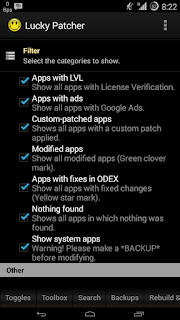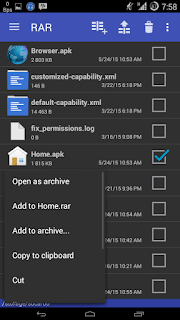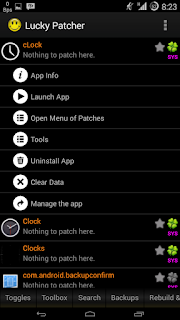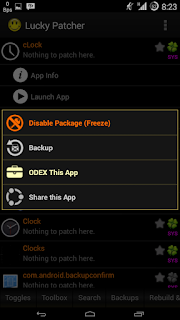Ok, this guide is only for those who need to Re-Odex an apk files after de-Odexed their apk. And this guide only applied to APK files, not framework. How to do it directly on your phone? check this out...
Requirements
1. Lucky Patcher you can download the latest version from
<<HERE>>
2. Root explorer (this is must have app for rooted devices) and I presume you already have it
3. Rar For Android (this is free, you can download from android playstore)
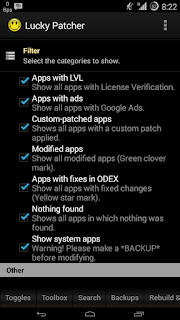
Step 1 - Setting up lucky patcher
Install and open Lucky Patcher app and go to Setting, Inside the setting look for "Filter" menu and tap on it, you can find and tap to check the "Show system apps" check box. Now back to Home screen.
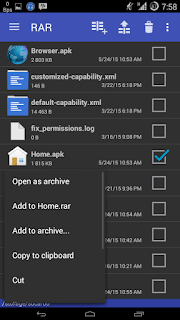
Step 2 - Defining what apps you want to Re-Odex
Ok, you need to define what app you want to Re-Odex, since the process is per one app. You can't Re-Odex all apps at once.
After you define what apps you want, copy it to sdcard's root folder. e.g Home.apk
By using "Rar for android" you have downloaded tap and hold on Home.apk until the menu showed up, and select "Open as archive"
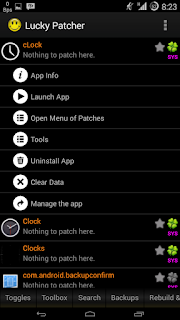
There, you're inside the Home.apk file, Next find the "classes.dex" file and "DELETE" it. trust me just do it, it will save the system partition for the next ".Odex" file generated.
Now get back to home screen
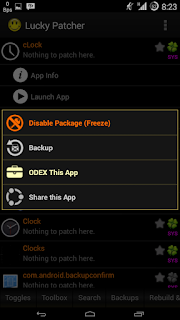
Step 3 - Creating Odex file
Open the Lucky patcher app, and now you need to find the app you have already backed up, now let's use another example. e.g "cLock" app, since My cLock app still deodexed. Now tap on it, and select "Tools" menu. You will be noticed that is system app, just tap on 'YES"
Now the next menu will appear, select "ODEX this app" wait, just a few second. and notification will appear telling you the process has been completed.
Next, go to home screen, and put the app (the deleted classes.dex file) back to system/app or system/priv-app depend on what the original of the app folder location.
Remove or replace the original file will do the same, and don't forget to give the right permission
That's it. this process is lame after all, but this is the alternative way to save the system partition than using titanium back up app which is using too much resource and ram.
ok thanks....